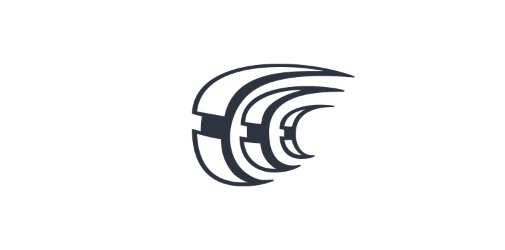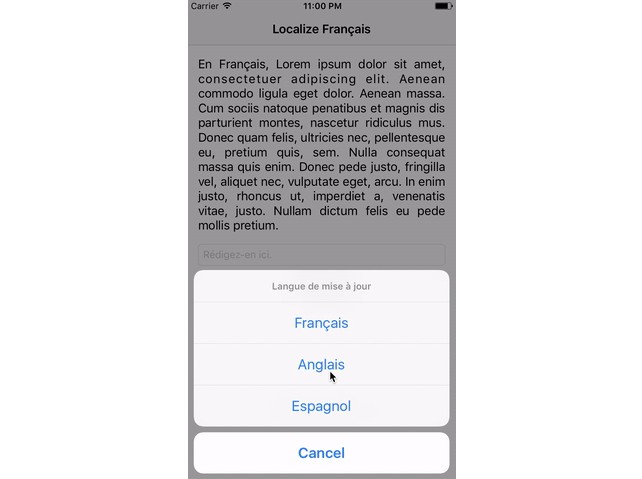Crowdin iOS SDK立即将Crowdin项目的所有新翻译交付到应用程序
Crowdin iOS SDK
Crowdin iOS SDK立即将Crowdin项目的所有新翻译交付到应用程序。因此,无需通过App Store更新此应用程序即可获得带有本地化的新版本。
该开发工具包提供:
- 无线内容交付 – 本地化内容可在需要时从项目发送到应用程序。
- 实时预览 – 在编辑器中完成的所有翻译都可以实时显示在您的应用程序版本中。查看已完成的翻译和您当前正在输入的翻译。
- 屏幕截图 – 应用程序中制作的所有屏幕截图都可以使用标记的源字符串自动发送到您的 Crowdin 项目。
地位
Requirements
- Xcode 10.2
- Swift 4.2
- iOS 9.0
Dependencies
- Starscream - Websockets in swift for iOS and OSX.
Installation
Cocoapods
-
Cocoapods
To install Crowdin iOS SDK via cocoapods, make sure you have cocoapods installed locally. If not, install it with following command: .
sudo gem install cocoapodsDetailed instruction can be found here.
Add the following line to your Podfile:
-
Cocoapods spec repository
-
Working with App Extensions
Upon result, you might experience some building issues in case your application embeds target extensions.
pod installExample error:
'shared' (Swift) / 'sharedApplication' (Objective-C) is unavailable: not available on iOS (App Extension) - Use view controller based solutions where appropriate instead.
In this scenario you'll need to add a script to your Podfile
post_installThen run again to fix it.
pod install
After you've added CrowdinSDK to your Podfile, run in your project directory, open and build it.pod installApp.xcworkspace
Swift Package Manager
Once you have your Swift package set up, adding CrowdinSDK as a dependency is as easy as adding it to the dependencies value of your Package.swift.
‼️Swift Package Manager support added in version 1.4.0‼️
Wiki
Visit the Crowdin iOS SDK Wiki to see additional project documentation. Here you can find information about the Example project, SDK Controls, and more.
Setup
To configure iOS SDK integration you need to:
- Upload your strings/stringsdict localization files to Crowdin. If you have ready translations, you can also upload them.
- Set up Distribution in Crowdin.
- Set up SDK and enable Over-The-Air Content Delivery feature.
Distribution is a CDN vault that mirrors the translated content of your project and is required for integration with iOS app.
To manage distributions open the needed project and go to Over-The-Air Content Delivery. You can create as many distributions as you need and choose different files for each. You’ll need to click the Release button next to the necessary distribution every time you want to send new translations to the app.
-
Enable Over-The-Air Content Delivery in your Crowdin project so that application can pull translations from CDN vault.
-
In order to start using CrowdinSDK you need to initialize it in AppDelegate or in Info.plist
Notes:
- The CDN feature does not update the localization files. if you want to add new translations to the localization files you need to do it yourself.
- Once SDK receives the translations, it's stored on the device as application files for further sessions to minimize requests the next time the app starts. Storage time can be configured using option.
intervalUpdatesEnabled - CDN caches all the translation in release for up to 15 minutes and even when new translations are released in Crowdin, CDN may return it with a delay.
Setup with AppDelegate
Open AppDelegate.swift file and add:
In method add:application
| Config option | Description | Example |
|---|---|---|
hashString |
Distribution Hash | hashString: "7a0c1ee2622bc85a4030297uo3b" |
sourceLanguage |
Source language code in your Crowdin project. ISO 639-1 | sourceLanguage: "en" |
Objective-C
In AppDelegate.m add:
or
In method add:application
If you have pure Objective-C project, then you will need to do some additional steps:
Add the following code to your Library Search Paths:
Add to your Podfile.use_frameworks!
Setup with Info.plist
Open Info.plist file and add:
CrowdinDistributionHash - Crowdin CDN hash value for current project (String value).
CrowdinSourceLanguage - Source language code (ISO 639-1) for current project on crowdin server (String value).
In AppDelegate you should call start method: for Swift, and for Objective-C.CrowdinSDK.start()[CrowdinSDK start]
Note! Using this setup method you will unable to set up additional Screenshots and Real-Time Preview project features.
Advanced Features
Real-Time Preview
All the translations that are done in the Editor can be shown in the application in real-time. View the translations already made and the ones you're currently typing in.
Add the code below to your Podfile:
Open AppDelegate.swift file and in method add:application
Objective-C
| Config option | Description | Example |
|---|---|---|
hashString |
Distribution Hash | hashString: "7a0c1ee2622bc85a4030297uo3b" |
sourceLanguage |
Source language code in your Crowdin project. ISO 639-1 | sourceLanguage: "en" |
clientId, clientSecret |
Crowdin OAuth Client ID and Client Secret | clientId: "gpY2yTbCVGEelrcx3TYB", clientSecret: "Xz95t0ASVgbvKaZbFB4SMHQzdUl1MSgSTabEDx9T" |
scope |
Define the access scope for personal tokens | scope: "project" |
redirectURI |
A custom URL for your app. Read more in the article. It's an optional value. You should set it in case you want to use a specific URL scheme. In case you set a scheme which is not supported by your application init method will throw an exception. | redirectURI: "crowdintest://" |
organizationName |
An Organization domain name (for Crowdin Enterprise users only) | organizationName: "mycompany" |
settingsEnabled |
Enable floating widget to easily access the features of SDK | settingsEnabled: true |
realtimeUpdatesEnabled |
Enable Real-Time Preview feature | realtimeUpdatesEnabled: true |
The last step is to handle authorization callback in your application:
Objective-C
If you are using SceneDelegate, you need to handle callback in the SceneDelegate class implement method:
Objective-C
Screenshots
Enable if you want all the screenshots made in the application to be automatically sent to your Crowdin project with tagged strings. This will provide additional context for translators.
Add the code below to your Podfile:
Open AppDelegate.swift file and in method add:application
Objective-C
| Config option | Description | Example |
|---|---|---|
hashString |
Distribution Hash | hashString: "7a0c1ee2622bc85a4030297uo3b" |
sourceLanguage |
Source language code in your Crowdin project. ISO 639-1 | sourceLanguage: "en" |
clientId, clientSecret |
Crowdin OAuth Client ID and Client Secret | clientId: "gpY2yTbCVGEelrcx3TYB", clientSecret: "Xz95t0ASVgbvKaZbFB4SMHQzdUl1MSgSTabEDx9T" |
scope |
Define the access scope for personal tokens | scope: "project.screenshot" |
redirectURI |
A custom URL for your app. Read more in the article. It's an optional value. You should set it in case you want to use a specific URL scheme. In case you set a scheme which is not supported by your application init method will throw an exception. | redirectURI: "crowdintest://" |
organizationName |
An Organization domain name (for Crowdin Enterprise users only) | organizationName: "mycompany" |
settingsEnabled |
Enable floating widget to easily access the features of SDK | settingsEnabled: true |
screenshotsEnabled |
Enable Screenshots feature | screenshotsEnabled: true |
The last step is to handle authorization callback in your application:
Objective-C
If you are using SceneDelegate, you need to handle callback in the SceneDelegate class implement method:
Objective-C
You could also define (optional) your own handler to take a screenshot (for example, clicking on some button in your application):
or even capture screenshots of a separate UIView.
Notes
-
Configuring translation update interval
By default SDK is looking for new translation once per application load every 15 minutes. You can update translations in application every defined time interval. To enable this feature add pod to your pod file:
CrowdinSDK/IntervalUpdateThen enable this option in :
CrowdinSDKConfiginterval- defines translations update time interval in seconds. Minimum allowed interval is 15 minutes. -
R-Swift applications are also supported by Crowdin iOS SDK.
-
To change SDK target language on the fly regardless of device locale use the following method:
<language_code>- target language code in ISO 639-1 format. -
Currently, Language Mapping is not supported by iOS SDK.
-
Crowdin iOS SDK provides detailed debug mode - "Logs" tab in the Settings floating button module and logging into XCode console.
To enable console logging, add the following option to yourCrowdinSDKConfig -
Log callback. Crowdin SDK collects log messages for all actions that made by SDK (login/logout, download languages, API calls). This callback returns Log text each time a new Log is created. To subscribe on receiving Log messages just add a new callback like this:
File Export Patterns
You can set file export patterns and check existing ones using File Settings. The following placeholders are supported for iOS integration:
| Name | Description |
|---|---|
| %language% | Language name (e.g. Ukrainian) |
| %locale% | Locale (e.g. uk-UA) |
| %two_letters_code% | Language code ISO 639-1 (i.e. uk) |
| %locale_with_underscore% | Locale (e.g. uk_UA) |
| %osx_code% | OS X locale identifier used to name ".lproj" directories |
| %osx_locale% | OS X locale used to name translation resources (e.g. uk, zh-Hans, zh_HK) |
Contributing
If you want to contribute please read the Contributing guidelines.
Seeking Assistance
If you find any problems or would like to suggest a feature, please feel free to file an issue on Github at Issues Page.
Need help working with Crowdin iOS SDK or have any questions?
Contact Customer Success Service.
Security
Crowdin iOS SDK CDN feature is built with security in mind, which means minimal access possible from the end-user is required.
When you decide to use Crowdin iOS SDK, please make sure you’ve made the following information accessible to your end-users.
- We use the advantages of Amazon Web Services (AWS) for our computing infrastructure. AWS has ISO 27001 certification and has completed multiple SSAE 16 audits. All the translations are stored at AWS servers.
- When you use Crowdin iOS SDK CDN – translations are uploaded to Amazon CloudFront to be delivered to the app and speed up the download. Keep in mind that your users download translations without any additional authentication.
- We use encryption to keep your data private while in transit.
- We do not store any Personally Identifiable Information (PII) about the end-user, but you can decide to develop the opt-out option inside your application to make sure your users have full control.
- The Automatic Screenshots and Real-Time Preview features are supposed to be used by the development team and translators team. Those features should not be compiled to the production version of your app. Therefore, should not affect end-users privacy in any way.
Authors
- Serhii Londar, serhii.londar@gmail.com
License
The Crowdin iOS SDK is licensed under the MIT License. See the LICENSE file distributed with this work for additional information regarding copyright ownership. Except as contained in the LICENSE file, the name(s) of the above copyright holders shall not be used in advertising or otherwise to promote the sale, use or other dealings in this Software without prior written authorization.