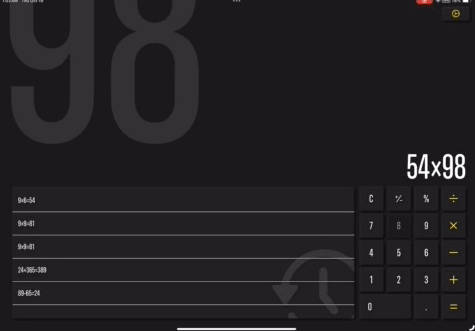一款使用 Swift 编写的 macOS 实用程序,使用 AppStoreConnectAPI 生成应用程序大小图

⚖️ Steelyard
概述
Steelyard 是一款用于生成与应用大小演进相关的图表的新工具。
安装
Homebrew(推荐)
如欲使用 Homebrew 安装 Steelyard,请运行以下命令:
brew install mcrollin/steelyard/steelyard
Mint
如欲使用 Mint 安装,请运行:
mint install mcrollin/Steelyard
手动安装
或者,您可手动编译此工具:
swift build -c release --disable-sandbox --product steelyard
或者运行它:
swift run steelyard
先决条件
若要使用 Steelyard,您需要提供从 Apple 开发者门户获得的一些详细信息。
请按照以下步骤创建 API 密钥并检索必要的信息。
步骤 1:创建 API 密钥
- 前往 App Store Connect > 用户和访问 > 密钥 > App Store Connect API。
- 点击 + 按钮新建密钥。
- 为密钥命名,选择
开发者(或更高)访问角色并生成密钥。 - 下载生成的 .p8 文件。
注意:将此文件存储在安全的地方,因为您无法再次下载它。
步骤 2:检索密钥和发行者 ID
- 在列表中,找到您的密钥,将鼠标悬停在密钥 ID 上,然后点击
复制密钥 ID按钮。 - 带有
复制按钮的发行者 ID 就在密钥列表正上方,在用户和访问部分下方。
步骤 3:找到私钥路径
私钥路径是您存储已下载的 .p8 文件的位置。
步骤 4:找到您的应用 ID
您可在 App Store Connect > 应用 > 常规 > 应用信息 > 基本信息 > Apple ID 中找到应用 ID。
命令
生成图表

要生成图表,您需要提供几个参数,如key-id、issuer-id、private-key-path 和 app-id。命令格式如下:
USAGE: steelyard graph <key-id> <issuer-id> <private-key-path> <app-id> [--verbose] [--open-output] [--limit <limit>] [--reference-device-identifier <reference-device-identifier>]
ARGUMENTS:
<key-id> The key ID from the Apple Developer portal.
<issuer-id> The issuer ID from the App Store Connect organization.
<private-key-path> The path to the .p8 private key file.
<app-id> The App ID.
OPTIONS:
-v, --verbose Display all information messages.
-o, --open-output Open the result graphs.
-l, --limit <limit> The number of builds to process, between 0 and 200. (default: 30)
--reference-device-identifier <reference-device-identifier>
The reference device to highlight in the charts. (default: iPhone12,1)
-h, --help Show help information.
了解更多信息,请运行:
steelyard graph --help
许可
本项目采用 MIT 许可协议授权。