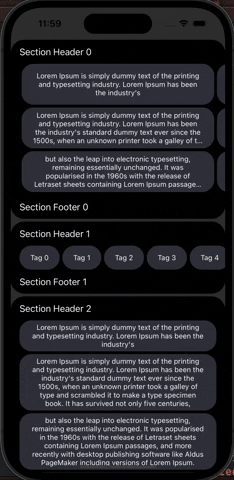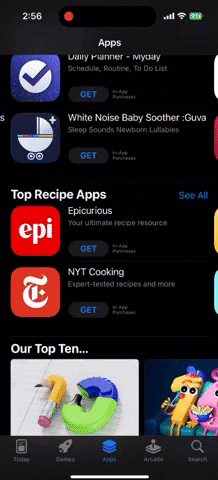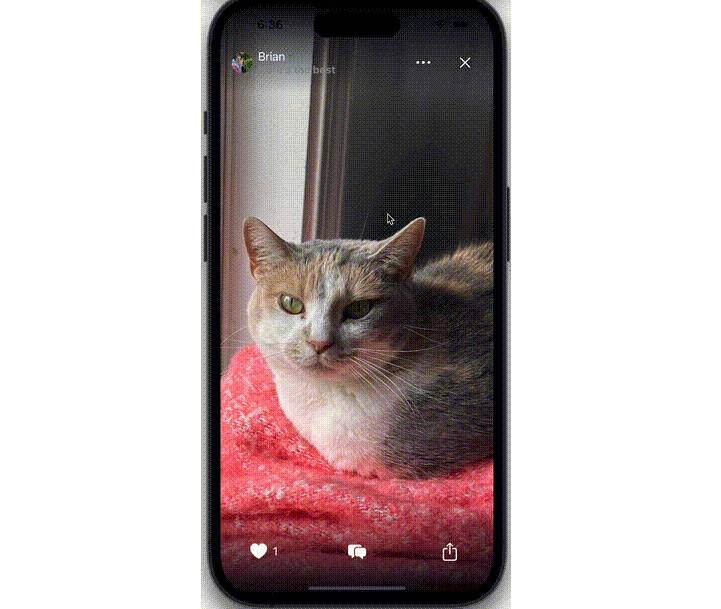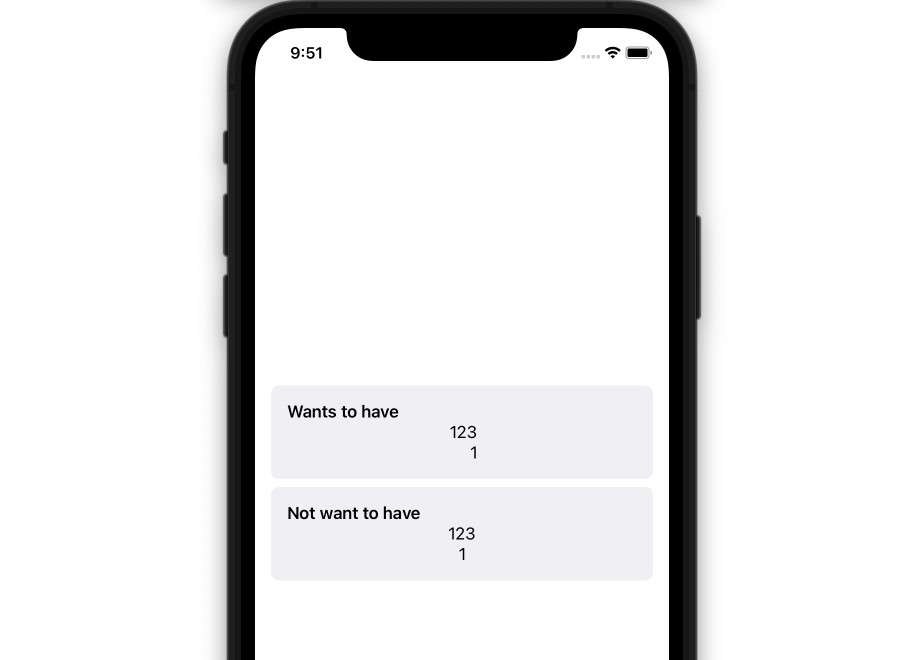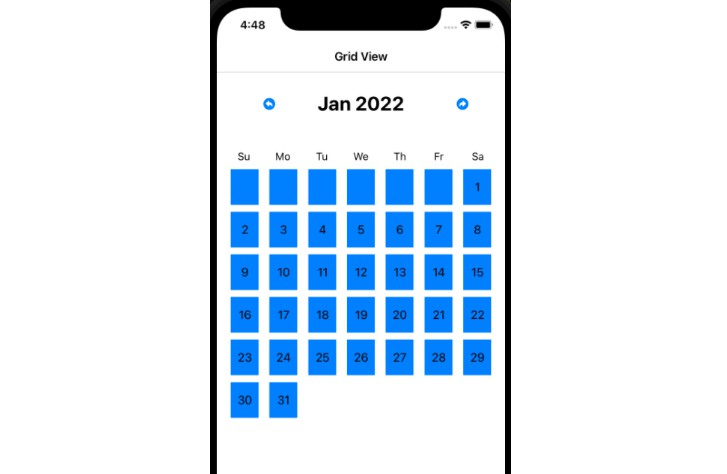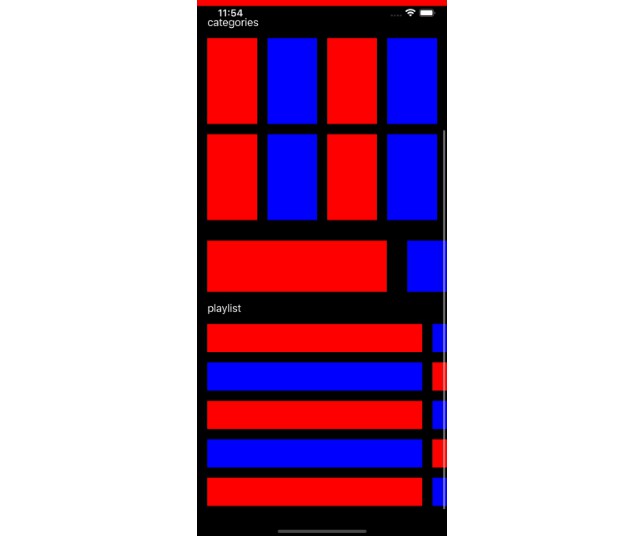在 UICollectionView 部分中显示多行项目的强大方法
AAMultiRowCollectionViewLayout
安装
可可足类
CocoaPods是 Cocoa 项目的依赖管理器。您可以使用以下命令安装它:
$ gem install cocoapods
要使用 CocoaPods 将 AAMultiRowCollectionViewLayout 集成到您的 Xcode 项目中,请在您的 中指定它Podfile:
source 'https://github.com/CocoaPods/Specs.git'
platform :ios, '9.0'
use_frameworks!
target '<Your Target Name>' do
pod 'AAMultiRowCollectionViewLayout', '~> 0.0.1'
end
然后,运行以下命令:
$ pod install
如何使用
步骤1:采用AAMultiRowCollectionViewLayoutDelegate协议
在您的集合视图控制器中或您想要使用的任何地方AAMultiRowCollectionViewLayoutDelegate,采用该AAMultiRowCollectionViewLayoutDelegate协议。该协议使您能够自定义布局的外观和行为。
第 2 步:实现所需的委托方法
您需要实现以下必需的委托方法来提供基本的布局信息:
sizeForItemAt(section:):返回指定部分中项目的 NSCollectionLayoutSize。
步骤 3:可选的委托方法(自定义)
该协议包括可选的委托方法,允许您进一步自定义布局:
func contentInsets(for section: Int) -> NSDirectionalEdgeInsets
func spacingBetweenItems(in section: Int) -> CGFloat
func scrollingBehavior(in section: Int) -> ScrollingBehavior
func heightForHeader(in section: Int) -> CGFloat
func heightForFooter(in section: Int) -> CGFloat
func spacingBetweenSections() -> CGFloat
func numberOfRows(in section: Int) -> Int
func spacingBetweenRows(in section: Int) -> CGFloat
func registerHeadersInLayout() -> [UICollectionReusableView.Type]
func registerFootersInLayout() -> [UICollectionReusableView.Type]
func registerSectionBackgroundViewsInLayout() -> [UICollectionReusableView.Type]
第 4 步:创建布局
var layout = AAMultiRowCollectionViewLayout()
collectionView.collectionViewLayout = layout.createLayout(delegate: self, in: self.collectionView)
现在,您的集合视图已配置为自定义 AAMultiRowCollectionViewLayout!
概括
AAMultiRowCollectionViewLayout 提供了一种在 UICollectionView 部分中显示多行项目的强大方法,并为页眉、页脚和部分背景提供了广泛的自定义选项。通过采用 AAMultiRowCollectionViewLayoutDelegate 协议并实现所需的 sizeForItemAt 方法,您可以为 iOS 应用程序创建具有视觉吸引力且功能强大的集合视图。可选的委托方法允许进一步定制以满足您的特定要求。