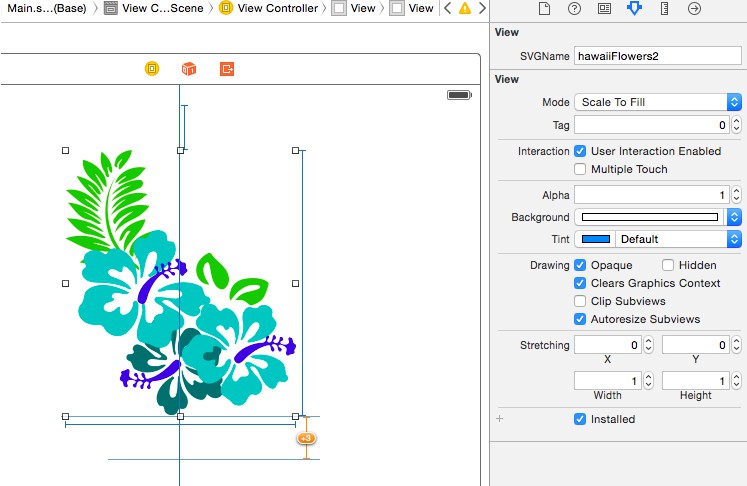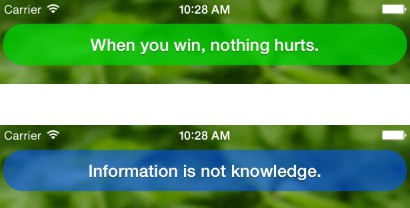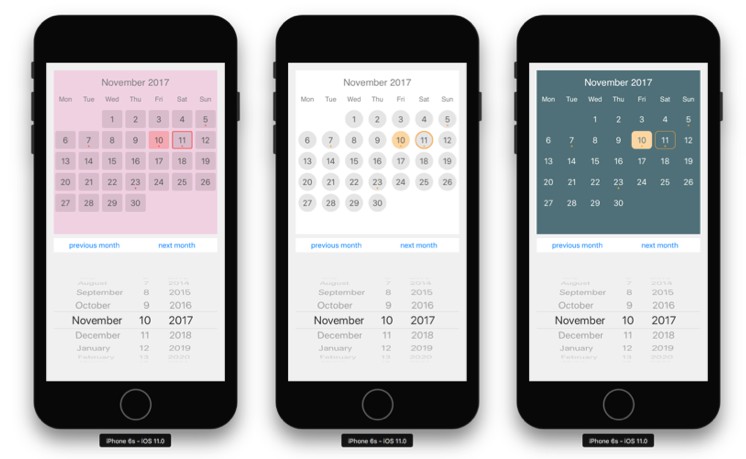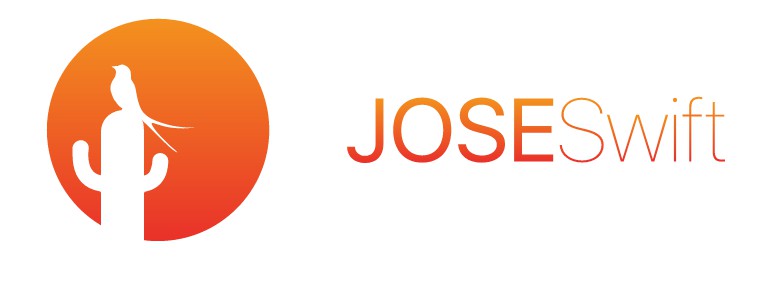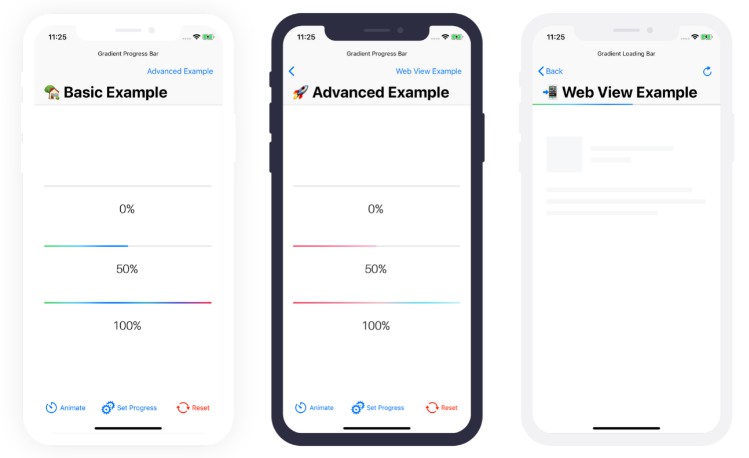灯箱:适用于您的iOS应用程序的方便易用的图像查看器
灯箱
Lightbox 是一款方便易用的图像查看器,适用于您的 iOS 应用程序,包含您期望的所有功能:
Table of Contents
Usage
Controller
To start your slideshow just instantiate , set needed delegates and present it:LightboxController
// Create an array of images.
let images = [
LightboxImage(imageURL: URL(string: "https://cdn.arstechnica.net/2011/10/05/iphone4s_sample_apple-4e8c706-intro.jpg")!),
LightboxImage(
image: UIImage(named: "photo1")!,
text: "This is an example of a remote image loaded from URL"
),
LightboxImage(
image: UIImage(named: "photo2")!,
text: "",
videoURL: URL(string: "https://clips.vorwaerts-gmbh.de/big_buck_bunny.mp4")
),
LightboxImage(
image: UIImage(named: "photo3")!,
text: "This is an example of a local image."
)
]
// Create an instance of LightboxController.
let controller = LightboxController(images: images)
// Set delegates.
controller.pageDelegate = self
controller.dismissalDelegate = self
// Use dynamic background.
controller.dynamicBackground = true
// Present your controller.
present(controller, animated: true, completion: nil)
Delegates
Use if you want to be notified about page navigation changes.LightboxControllerPageDelegate
extension ViewController: LightboxControllerPageDelegate {
func lightboxController(_ controller: LightboxController, didMoveToPage page: Int) {
print(page)
}
}
Use to be notified when controller is about to be dismissed. Please note that dismisses itself if it was presented initially.LightboxControllerDismissalDelegateLightboxController
extension ViewController: LightboxControllerDismissalDelegate: class {
func lightboxControllerWillDismiss(_ controller: LightboxController) {
// ...
}
}
Image loading
By default images are loaded using Imaginary for reliable loading and caching. But it’s easy to change this behavior using LightboxConfig
LightboxConfig.loadImage = {
imageView, URL, completion in
// Custom image loading
}
Video
Lightbox can show and plays video using default . Showning video by using :AVPlayerViewControllervideoURL
LightboxImage(
image: UIImage(named: "photo2")!,
text: "",
videoURL: NSURL(string: "https://clips.vorwaerts-gmbh.de/big_buck_bunny.mp4")
)
Override video handling if needed:
LightboxConfig.handleVideo = { from, videoURL in
// Custom video handling
let videoController = AVPlayerViewController()
videoController.player = AVPlayer(url: videoURL)
from.present(videoController, animated: true) {
videoController.player?.play()
}
}
Configuration
Configure text, colors, fonts of UI elements by overriding the static variables in the Lightbox configuration struct. As an example:
LightboxConfig.CloseButton.image = UIImage(named: ImageList.Lightbox.closeButton)
LightboxConfig.CloseButton.textAttributes = TextAttributes.Lightbox.closeButton
LightboxConfig.CloseButton.text = "Finish"
LightboxConfig.DeleteButton.image = UIImage(named: ImageList.Lightbox.deleteButton)
LightboxConfig.DeleteButton.textAttributes = TextAttributes.Lightbox.deleteButton
LightboxConfig.DeleteButton.text = "Delete"
LightboxConfig.InfoLabel.ellipsisText = "Show more"
Installation
Lightbox is available through CocoaPods. To install it, simply add the following line to your Podfile:
pod 'Lightbox'
In order to quickly try the demo project of a Lightbox just run in your terminal.pod try Lightbox
Lightbox is also available through Carthage. To install just write into your Cartfile:
github "hyperoslo/Lightbox"
To install Lightbox manually just download and drop and folders in your project.SourcesImages
Author
Hyper Interaktiv AS, [email protected]
Contributing
We would love you to contribute to Lightbox, check the CONTRIBUTING file for more info.
License
Lightbox is available under the MIT license. See the LICENSE file for more info.